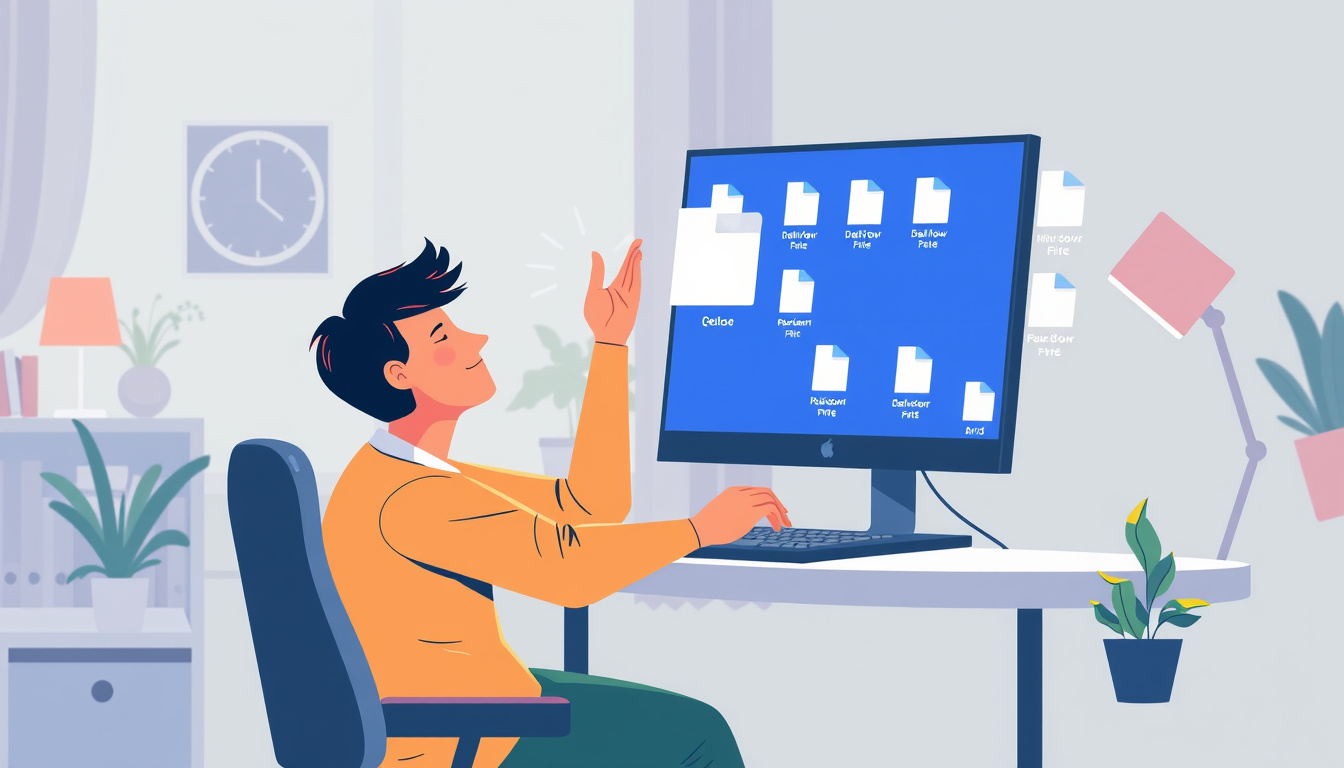In today’s digital age, losing important files can feel like a nightmare. Fortunately, if you’re using Windows 11, there are several ways to recover deleted files without relying on third-party software. This ultimate guide will walk you through various methods on how to recover deleted files on Windows 11 without software, ensuring that your data is both safe and accessible. Whether you’ve accidentally emptied the Recycle Bin or need to retrieve an older version of a file, this article will provide you with step-by-step instructions and helpful tips to safeguard your files in the future.


Using File History to Restore Deleted Files
If you’ve ever accidentally deleted important files on your Windows 11 computer, you might be wondering how to recover deleted files on Windows 11 without software. One of the most effective methods is using File History, a built-in backup feature that allows you to restore previous versions of your files quickly and easily. To get started, ensure that File History is enabled on your system by navigating to Settings > Update & Security > Backup. Once activated, you can access past file versions by right-clicking on the folder where the deleted files were located, selecting ‘Properties’, and then going to the ‘Previous Versions’ tab. Here, you’ll see a list of snapshots taken by File History, allowing you to select the date you’d like to restore from. Simply choose the desired version and click on ‘Restore.’ This not only helps recover files but also provides peace of mind that your data is protected without the need for additional software.
Restoring Previous Versions of Files
Restoring previous versions of files on Windows 11 can be a lifesaver, especially when you need to learn how to recover deleted files on Windows 11 without software. One of the built-in tools that can assist you in this process is the File History feature. To use this feature, first ensure that File History is enabled in your system settings. When File History is active, it automatically saves copies of your files regularly, so you can easily revert to an earlier version. Simply navigate to the folder where your file existed, right-click on it, and select ‘Properties.’ From there, go to the ‘Previous Versions’ tab to view the list of available backups. Select the version you wish to restore, and click ‘Restore.’ This method not only illustrates the ease of recovering files without additional software but also showcases the built-in power of Windows 11 to help users manage their data effectively.

Utilizing the Built-in Windows Backup Feature
If you’ve accidentally deleted important files on your Windows 11 PC, you might be wondering how to recover deleted files on Windows 11 without software. Fortunately, Windows 11 comes equipped with a built-in backup feature that allows users to restore their files with ease. To utilize this feature, first, navigate to the Settings app and select ‘Update & Security’, then click on ‘Backup’. Ensure that the File History option is turned on. If you’ve had File History enabled, you can recover deleted files by going to the folder where the file was previously located, right-clicking, and selecting ‘Properties’. From there, click on the ‘Previous Versions’ tab to see a list of available backups. Choose the version you wish to restore and click ‘Restore’ to retrieve your deleted files. This method is an effective way to recover lost data without the need for third-party software, ensuring a seamless and simple recovery process.
Accessing Cloud Storage Recovery Options
When it comes to how to recover deleted files on Windows 11 without software, accessing cloud storage recovery options can be a lifesaver. Many users are unaware that cloud storage providers, such as OneDrive or Google Drive, keep a version history of files and a separate Recycle Bin where deleted items may be temporarily stored. If you’ve accidentally deleted a file, the first step is to check your cloud storage’s web interface. For OneDrive, log in, navigate to the ‘Recycle Bin’ section, and see if your file is there; you might be able to restore it with just a few clicks. On Google Drive, the ‘Trash’ folder serves a similar purpose. Additionally, if you have Auto Save enabled in these services, your files might have been automatically backed up, allowing for easy retrieval. Understanding and utilizing these built-in features can significantly enhance your file recovery efforts without needing third-party software.

Tips for Preventing Future File Loss
Losing important files can be a stressful experience, but knowing how to recover deleted files on Windows 11 without software can be incredibly valuable. To minimize future data loss, here are some essential tips to keep in mind. First, ensure that you regularly back up your documents, photos, and other critical files using the built-in features of Windows 11, like File History or OneDrive. Additionally, consider setting up System Restore points, which can allow you to revert your system back to a previous state if something goes wrong. Another effective strategy is to be cautious about how you manage your files; avoid deleting items unless you are certain you don’t need them. Lastly, regularly clearing your Recycle Bin can help avoid accidental loss of files you may wish you had kept. By implementing these tips, you can enhance your data management practices and significantly reduce the risk of file loss in the future.
Frequently Asked Questions
What steps should I follow to recover deleted files on Windows 11 without using any software?
To recover deleted files on Windows 11 without software, you can start by checking the Recycle Bin to see if the file is there. If not, you can try restoring files using File History, check previous versions, utilize built-in backup features, or access cloud storage recovery options if applicable.
How do I access the Windows Recycle Bin?
You can access the Recycle Bin by either double-clicking the Recycle Bin icon on your desktop or by searching for ‘Recycle Bin’ in the Start menu. Once opened, you can browse for your deleted files and restore them by right-clicking and selecting ‘Restore’.
What is File History and how can it help in file recovery?
File History is a built-in feature in Windows 11 that automatically backs up your files to an external drive or network location. If you have enabled File History, you can recover deleted files by going to Settings > Update & Security > Backup, and selecting ‘Restore files from a current backup’.
Can I restore previous versions of my files in Windows 11?
Yes, if you have previously enabled System Protection, you can restore previous versions of your files. Right-click on the file or folder, select ‘Properties’, then go to the ‘Previous Versions’ tab to see available versions you can recover.
What are the best practices to prevent future file loss in Windows 11?
To prevent future file loss, regularly back up your files using File History or another backup solution, enable cloud storage options for automatic saving, and be cautious while deleting files. Additionally, consider creating restore points and keeping your system updated.